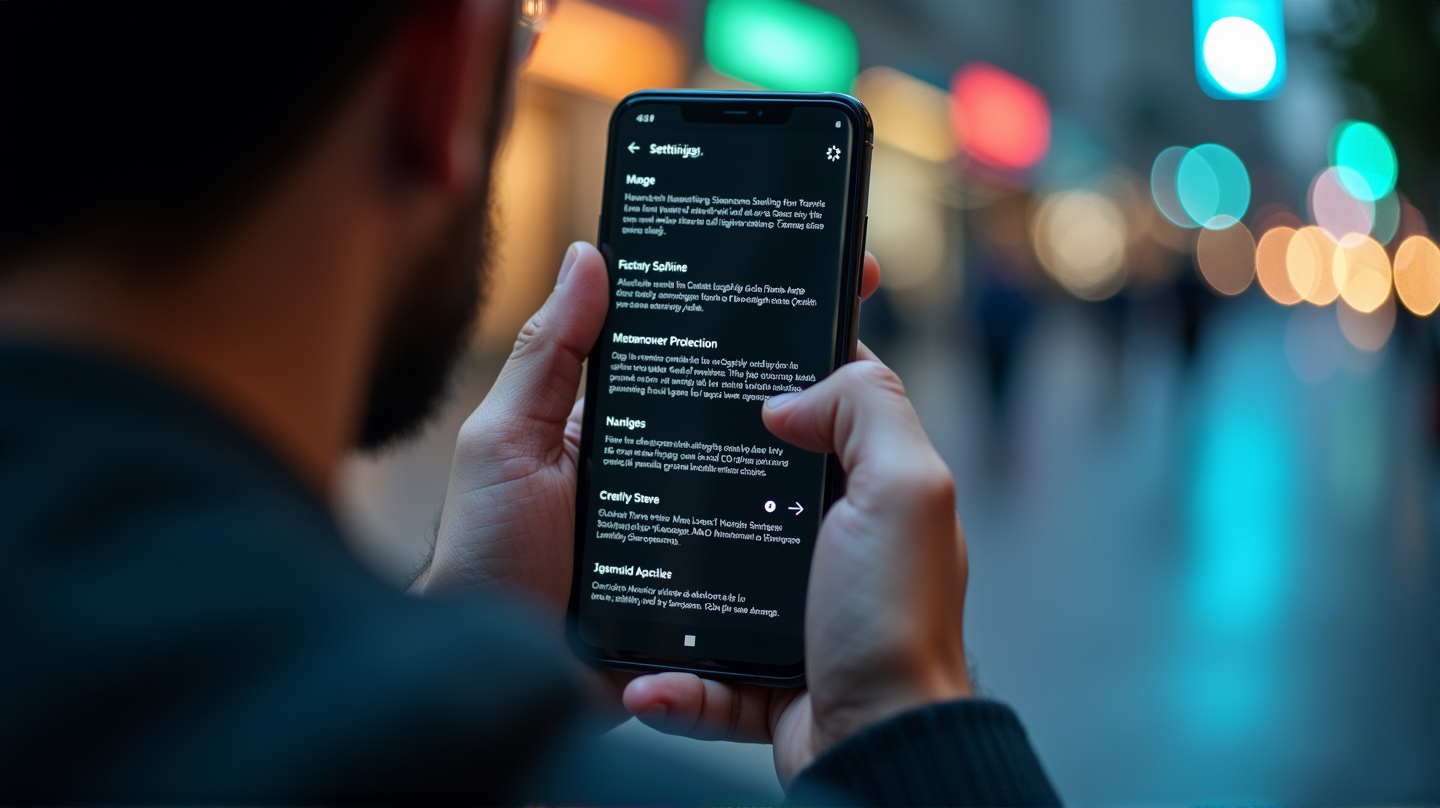In the realm of digital connectivity, sharing your device’s screen can be a powerful tool, whether you’re working, teaching, or simply staying connected. However, Android 15’s new screen share protections, while enhancing privacy by automatically hiding sensitive information such as messages and passwords, can sometimes become a hurdle rather than help. Whether you’re demoing a new app or aiding a friend in troubleshooting, you might find these protections to be restrictive. Fortunately, disabling them is a breeze and requires only a quick venture into Developer Options.
Embrace Visibility: Disabling Screen Share Protections
Android’s protective measures are crafted to shield users from accidental data exposure, but for certain tasks, full visibility is paramount. Here is the path to temporarily disable screen share protections, giving you the reigns over your device’s screen.
Step-by-Step Disabling Guide
Step 1: Diving into Your Settings
Start by opening Settings and scroll down to find the “About Phone” section. This is where your journey begins.
Step 2: Uncover Software Information
If available, select “Software Information.” Here lies the key to Developer Mode.
Step 3: Activating Developer Mode
Tap the “Build Number” nearly non-stop—about 7 to 10 times. This odd but straightforward step activates Developer Mode, unlocking advanced options.
Step 4: Navigating Developer Options
Return to the Settings main menu. Depending on your device, you will either select “Developer option” directly or go through “System” for Pixel phones.
Step 5: Disabling Screen Share Protections
Within Developer Options, use the search icon or browse manually to locate “Disable screen share protections.” Toggle the switch to unlock your screen’s visibility.
A Word of Caution: Balance Privacy and Visibility
While disabling these protections gifts you with complete control, remember the privacy risks. Without Android’s automatic shielding, you’ll need to be extra vigilant about sensitive content each time you share your screen. When the task at hand is complete, we recommend re-enabling these safety features to fortify your device’s security once again.
Simple as it sounds, this process grants the freedom needed for effective communication and collaboration without infringing on personal privacy inadvertently. According to Techloy, remaining aware of the balance between open visibility and protected privacy is essential for all tech users.
Explore more tech guides to empower your digital experience with ease.
Credits: Oyinebiladou Omemu/Techloy.com